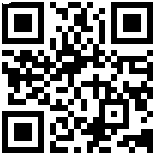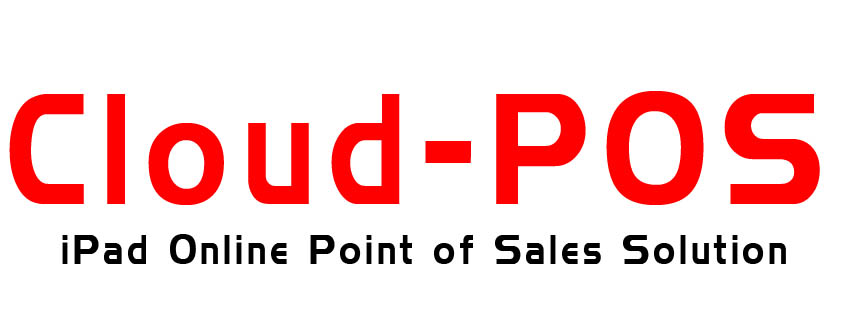Cafe iPad POS System :How to Set Up Your iPad POS
Setting up a Point of Sale (POS) system using an iPad can revolutionize the way you manage your business, especially if you own a caf or small retail store. With the right setup, you can streamline operations, simplify transactions, and enhance customer satisfaction. This guide will walk you through the process of setting up an iPad POS system with ease and efficiency.
Why Choose an iPad POS System?
Before diving into the setup process, let's explore why an iPad POS system might be the best choice for your business.
Cost-Effective and Portable
Traditional POS systems can be expensive and bulky. An iPad POS offers a cost-effective alternative that is both sleek and portable. This flexibility allows you to take payments from anywhere in your store, enhancing the customer experience.
Easy to Use and Update
iPads are known for their user-friendly interfaces. Setting up and operating an iPad POS system is straightforward, with intuitive controls and easy navigation. Plus, software updates are usually automatic, ensuring that your system is always up-to-date.
Versatile and Scalable
An iPad POS system can grow with your business. Whether you're running a small caf or planning to expand, these systems can be easily scaled by adding more iPads or integrating additional features as needed.
Steps to Set Up Your iPad POS System
Setting up your iPad POS system involves several key steps. Follow this guide to get started quickly and efficiently.
Step 1: Choose the Right POS Software
The first step is selecting the right POS software tailored to your business needs. Some popular options for iPad POS systems include Square, Shopify, and Vend. Each offers unique features such as inventory management, sales reporting, and customer relationship management.
When choosing software, consider the following:
- Compatibility with your business operations
- Ease of use and user interface
- Available features and integrations
- Customer support and training resources
Step 2: Purchase Necessary Hardware
Once you've selected your software, you'll need to purchase the necessary hardware. Here's a list of common components:
- iPad: The core of your POS system. Ensure it has the latest operating system and sufficient storage.
- POS Stand: A secure stand to hold your iPad at checkout.
- Card Reader: For processing credit and debit card payments.
- Receipt Printer: For printing customer receipts.
- Cash Drawer: If you accept cash payments.
Step 3: Install and Set Up the Software
After acquiring your hardware, download and install your chosen POS app from the App Store. Follow the setup instructions provided by the software to configure your system settings. This often involves:
- Creating an account and logging in
- Setting up your business profile
- Adding products or services to your system
- Configuring tax rates and payment methods
Step 4: Connect Hardware Components
Now it's time to connect your hardware components. Follow these steps for a seamless integration:
- Connect the Card Reader: Plug in your card reader to the iPad. Some models may connect wirelessly via Bluetooth.
- Set Up the POS Stand: Securely place your iPad on the POS stand to ensure stability during transactions.
- Install the Receipt Printer: Connect the printer to your iPad via Wi-Fi or Bluetooth, and load it with receipt paper.
- Prepare the Cash Drawer: If applicable, connect the cash drawer to the receipt printer or directly to the iPad.
Step 5: Test Your System
Before going live, test your iPad POS system to ensure everything works smoothly. Conduct a few trial transactions to verify that the card reader, receipt printer, and cash drawer are functioning correctly. Make sure the software accurately tracks sales and inventory.
Step 6: Train Your Staff
Once your system is fully operational, train your staff on how to use the iPad POS system. Ensure they understand how to process transactions, handle returns, and troubleshoot minor issues. Providing comprehensive training will help avoid errors and improve efficiency.
Tips for Optimizing Your iPad POS System
To get the most out of your iPad POS system, consider these optimization tips:
- Regularly Update Software: Keep your POS software and iPad operating system updated to benefit from new features and security improvements.
- Use Cloud-Based Storage: Enable cloud-based storage for your data to prevent loss and access information from anywhere.
- Integrate with Other Tools: Consider integrating your POS system with accounting software, customer loyalty programs, and marketing tools for a seamless business operation.
Conclusion
Setting up an iPad POS system is a smart move for modern businesses looking to improve efficiency and customer satisfaction. By following these steps and optimizing your system, you'll be well-equipped to handle transactions with ease and grow your business. Remember to choose the right software, invest in quality hardware, and provide thorough training for your staff.
With an iPad POS system in place, you'll have a powerful tool to manage your operations and enhance the overall customer experience.
View More Others POS System / Point of Sales Software :https://www.redzone2u.com/point-of-sales-software
Quick Link:
Benefits of Using an iPad POS System



| Zone | Weight | Delivery Fee (RM) |
|---|---|---|
| West Malaysia | First 1.00 kg | 12.00 |
| Extra 1.00 kg | 2.00 | |
| East Malaysia | First 1.00 kg | 20.00 |
| Extra 1.00 kg | 11.45 |